|
The
operating system shell is undoubtedly an important structure
of an operating system. Defined as, "A software interface between
the user and the computer's operating system. The shell interprets
commands entered by the user, and passes them on to the operating
system". Because the operating system shell interfaces with
the operating system directly, how well your shell runs effects
everything you do. The Windows 9X shell has much to desire from
its final output. While it has improved slightly from 95 to
ME, many users still find it slow, buggy, and unstable. SmartOS
by Smartalec Corp, provides a powerful alternative to the default
Windows Shell, "explorer". Designed to have more stability,
speed, while remaining compact, SmartOS appeals to the technologically
knowledgeable user.
Features
SmartOS is designed to run faster, and more stable than explorer.
This is accomplished by having the actual size of SmartOS much
smaller than explorer, thus taking up fewer resources. Smartalec
also developed a featured dubbed "Smart Engine". Smart Engine
is an adjustable resource allocation tool. Allowing you to decide
the amount of resources needed per task on your computer. Also
included in SmartOS, is a built in memory-freeing tool. While
there are many products that free memory, often it's a hassle
to have them running all the time, or opening the program up
time and time again. Crash protection, Internet optimization,
and skin-ability top off the features to this product.
Installation
Most of the installation is automated. Equipped with install
shield, you point to a directory and install. From their you
need to choose what version of the shell you want to run at
startup, and modify the shell line in your system.ini file.
While there are instructions on how to do this step, it might
be confusing for novice users.
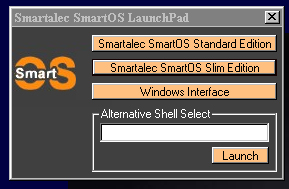
There
are three shells to choose from, SmartOS, GameOS, or a slaunch,
a shell option menu. Slaunch is a incredibly useful feature,
allowing you to chose which shell you want to boot to right
after you log in (even explorer if desired).
Next
>>
|